Streamline Your LinkedIn Ads with Canva: A Game Changer for Small Businesses
- Lucia

- Jul 30
- 3 min read
Updated: Sep 6
The Benefits of Using Canva for LinkedIn Ads
I recently ran a small experiment. I built a set of LinkedIn ads in Canva and shipped them directly to Campaign Manager using the new LinkedIn Ads app. No downloads. No folders. Just design, export, and launch. The goal was simple: cut handoffs without sacrificing quality.
What Changed?
First, speed. The classic workflow forces you to export files, rename them, store them, upload to LinkedIn, and then fix any size issues. With the app, designs move over in one action. This keeps your focus on the message and targeting rather than file wrangling. For small teams handling multiple audiences, this can mean the difference between testing four variants and testing twelve.
Second, accuracy. Canva provides LinkedIn-ready formats, which reduces those quiet mistakes that can creep in, like text cropping or odd aspect ratios. You still need a checklist, but the base setup is tighter. I noticed fewer revisions after import, which freed up time for copy tweaks and improved clarity.
Third, scaling variants. The workflow shines when you create a grid of versions by audience, angle, and format. For example, one concept with three headlines, two visuals, and two CTAs. Build the set, export once, map to your ad groups, and launch tests. Pair this with structured naming and UTMs, and your reporting stays clean.
Important Considerations
There are limits to flag. This is not a strategy button. You still need clear positioning, a strong hook above the fold, and landing pages that match the promise. While the export is smooth, you will still do the real work in Campaign Manager—budgets, bids, audiences, and frequency.
Who Benefits Most?
Agencies with many SMB clients
B2B teams with frequent creative refresh cycles
Solo marketers who value speed and tidy operations
Quick Start Steps
Build a reusable ad kit in Canva, including your logo, color scheme, typography, and safe-area guides.
Draft three angles per offer: problem, proof, or payoff.
Export to LinkedIn via the app.
Map variants to a naming system, like ANGLE_A, VISUAL_2, CTA_TRY.
Launch small, measure early CTR and lead quality, then scale winners.
If you want less toil between design and delivery, this tool closes a gap. The creative still needs to earn attention. The tool just gets you to that moment faster.
Step-By-Step Guide to Adding Your LinkedIn Ads Directly from Canva
Additional Tips for Effective LinkedIn Ads
Creating effective LinkedIn ads goes beyond just design. Here are some additional tips to enhance your campaigns:
Understand Your Audience
Before diving into design, take time to understand your target audience. What are their pain points? What solutions can you offer? Tailoring your message to resonate with your audience is crucial for success.
Craft Compelling Copy
Your ad copy should be clear and engaging. Use active voice and direct language. Highlight the benefits of your product or service. Remember, the goal is to capture attention quickly.
Use Eye-Catching Visuals
Visuals play a significant role in ad performance. Use high-quality images or graphics that align with your brand. Ensure they are relevant to your message and appealing to your audience.
Test and Optimize
Don't be afraid to experiment with different ad variations. A/B testing can provide valuable insights into what works best. Monitor performance metrics and adjust your strategy accordingly.
Conclusion
Using Canva to create LinkedIn ads can significantly streamline your workflow. It allows for quick design and easy export, making it a valuable tool for small businesses. By focusing on speed, accuracy, and scalability, you can enhance your online presence and drive better results.




.png)
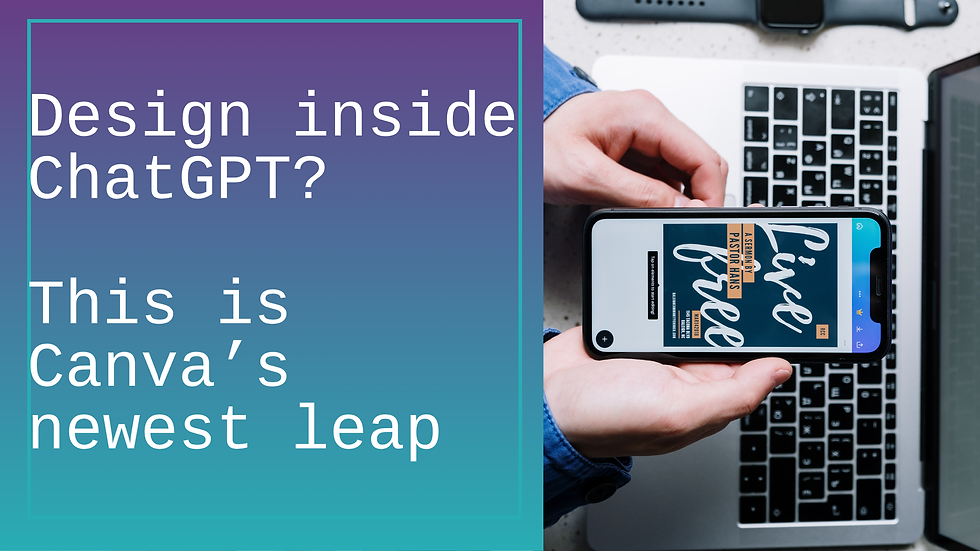
Comments